I remember the frustration of waiting for a slow-loading website to load. Many of us have felt this way. A fast website is key for a good user experience and better search engine rankings.
A slow website can harm your online presence. Fast websites keep users engaged and boost search rankings. In this article, I’ll share tips and insights on making your WordPress site faster.
Key Takeaways
- Understand the importance of website speed for user experience
- Learn how to optimize images for faster loading
- Discover the role of caching in improving website performance
- Find out how to minify and compress files for better speed
- Explore the benefits of using a content delivery network (CDN)
Understanding WordPress Performance Metrics
To make your WordPress website better, knowing key metrics is key. These metrics affect how users feel and how search engines rank your site. Tracking these metrics helps spot areas for improvement.
What Are Key Performance Indicators?
Key Performance Indicators (KPIs) are numbers that show how well your website is doing. For WordPress sites, important KPIs include First Contentful Paint (FCP), Largest Contentful Paint (LCP), and Total Blocking Time (TBT). These metrics tell you about your site’s load time, how interactive it is, and the user experience.
FCP shows when the browser first shows content. LCP looks at the biggest content piece in the view. TBT checks if the main thread is blocked, showing if the site is interactive.
| KPI | Description | Impact on User Experience |
|---|---|---|
| FCP | Time to render first content | Affects initial user engagement |
| LCP | Time to render largest content | Influences overall page load perception |
| TBT | Total time of main thread blockage | Impacts interactivity and responsiveness |
Page Speed: Why It Matters
Page speed is very important for user experience and search engine rankings. A fast website makes users happy and helps with SEO. Studies show that slow pages lead to more people leaving and less sales.
To speed up your page, check your website’s load time often. Look at server response time, image sizes, and third-party scripts. Knowing these helps you make your site faster.
Tools for Analyzing Website Performance
To analyze website performance well, you need the right tools. These tools help find problems, improve resources, and make the site better for users. Here, I’ll talk about some top tools I use for checking website performance.
Popular Tools I Use
Many tools are great for giving deep insights into website performance. Some of the best ones include:
- Google PageSpeed Insights: Checks how well your site works on phones and computers, giving tips for better performance.
- GTmetrix: Gives detailed reports on page speed and shows ways to improve.
- Pingdom: Tests your site’s speed and offers tips to make it faster.
These tools are key for finding and fixing performance problems and improving your site.
How to Use Google PageSpeed Insights
Google PageSpeed Insights is a strong tool for checking website performance. Here’s how to use it:
- Go to the Google PageSpeed Insights website.
- Type in your website’s URL in the box.
- Click “Analyze” to start the check.
- Look at the report, which shows scores for mobile and desktop versions of your site.
- Follow the suggestions to make your site run better.
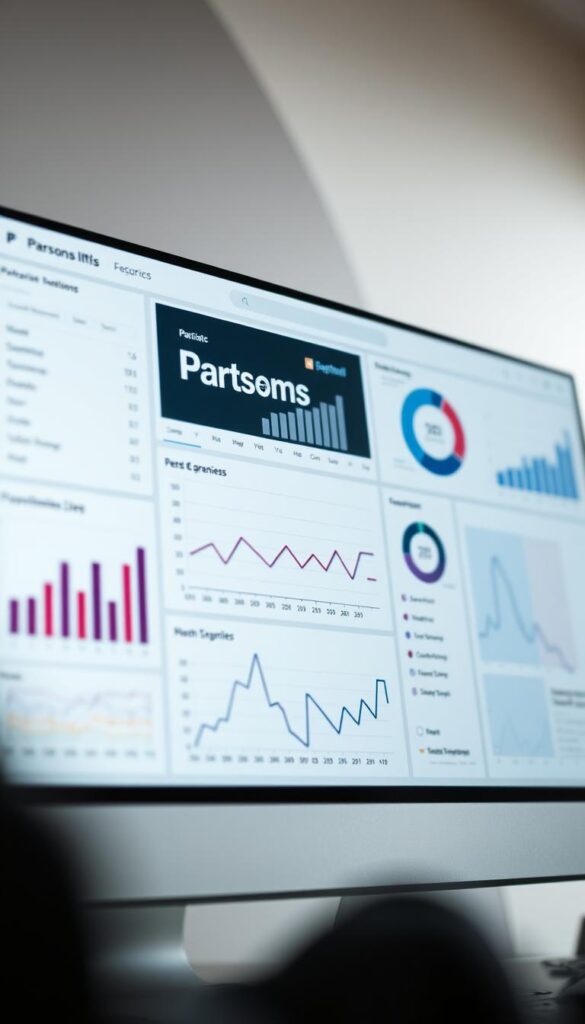
By using these tools and following their advice, you can greatly improve your website’s performance and user experience.
Identifying Performance Bottlenecks
Improving your WordPress site’s speed starts with knowing the bottlenecks. These bottlenecks can hurt your site’s user experience and search rankings.
Common Issues I’ve Encountered
Several common problems can slow down your WordPress site. These include:
- Large Image Files: High-resolution images can slow down your site if not optimized.
- Outdated Plugins: Old or poorly maintained plugins can cause performance issues.
- Heavy Themes: Themes with lots of features and complex designs can slow your site.
- Excessive HTTP Requests: Too many elements on a page can make it load slower.
Diagnosing Slow Load Times
To find out why your site is slow, use tools like Google PageSpeed Insights and GTmetrix. They give detailed reports and suggest how to improve.
Focus on these key metrics:
- First Contentful Paint (FCP): Shows how long it takes for the first content to appear.
- Total Blocking Time (TBT): Measures the time a page is blocked from responding to user input.
- Server Response Time: The time it takes for the server to answer a user’s request.
By tackling these issues, you can greatly improve your WordPress site’s speed and performance.
Optimizing Images and Media Files
To make your website load faster, focus on optimizing images and media files. This can greatly reduce a webpage’s size. It leads to quicker load times and a better user experience. I’ll share the best ways to compress images and choose the right formats for better website performance.
Best Practices for Image Compression
Compressing images makes them smaller, which speeds up webpage loading. Here are some key practices:
- Lossless Compression: Use lossless compression for images you want to keep in top quality. Tools like TinyPNG and ImageOptim are excellent for this.
- Lossy Compression: For images where a bit of quality loss is okay, use lossy compression. This method can greatly cut down file sizes.
Choosing the Right File Formats
The file format you choose for images and media can greatly affect website speed. Here are some tips:
- JPEG: Best for photos and images with lots of colors. JPEG uses lossy compression, which can greatly reduce file sizes.
- PNG: Good for images with text, logos, and graphics needing transparency. PNG supports lossless compression.
- WebP: A modern format that supports both lossy and lossless compression. WebP can offer better compression than JPEG and PNG, making it a great choice for web images.
By following these strategies, you can greatly improve your website’s performance. This is key for performance metrics tracking and a better user experience.
Leveraging Caching Strategies
Boosting your WordPress site’s speed is easier with caching strategies. Caching stores data in a temporary area for quick access. This reduces your website’s load time.
What Is Caching?
Caching stores data in a temporary area for quick access. This makes your website load faster. It also improves user experience and search engine rankings.
There are different types of caching. Browser caching stores files locally on your browser. Page caching stores entire HTML pages. Object caching stores database query results, reducing database load.
How to Implement Caching on My Site
There are many ways to add caching to your WordPress site. Here are some steps to get started:
- Choose a reputable caching plugin, such as WP Super Cache or W3 Total Cache.
- Configure the plugin settings to suit your needs, enabling features like browser caching and page caching.
- Consider using a Content Delivery Network (CDN) to further enhance your site’s performance by distributing cached content across different geographic locations.
To see caching benefits, let’s compare load times:
| Configuration | Load Time (Average) |
|---|---|
| Without Caching | 3.5 seconds |
| With Caching | 1.2 seconds |
As shown, caching can cut your site’s load time in half. This enhances the overall user experience. By using caching, you can make your WordPress site faster and more engaging, attracting more visitors.
Enhancing Website Hosting Solutions
A good hosting solution does more than keep your site up and running. It also boosts your website’s performance. For WordPress sites, the hosting provider is key to speed, security, and growth.
Choosing the Right Hosting Provider
Finding the right hosting provider is essential. Look for ones with reliable uptime, fast load times, and robust security features. Also, consider the support and how your site can grow.
When picking a hosting provider, think about:
- The type of hosting (shared, VPS, dedicated, or managed WordPress hosting)
- The location of the data centers
- The resources allocated (RAM, CPU, storage)
- The level of customer support
- The scalability of the hosting plans
Moving to Managed WordPress Hosting
Managed WordPress hosting is made for WordPress sites. It boosts performance, security, and offers expert help.
Managed WordPress hosting brings many benefits, like:
| Feature | Benefits |
|---|---|
| Optimized Performance | Managed WordPress hosting is optimized for WordPress, resulting in faster load times and improved overall performance. |
| Enhanced Security | Managed WordPress hosting providers typically offer advanced security features, such as malware scanning and automatic updates, to protect your site from threats. |
| Expert Support | Managed WordPress hosting providers often have WordPress experts on staff, ensuring that you receive knowledgeable and timely support when you need it. |
Choosing the right hosting and considering managed WordPress hosting can greatly improve your site’s performance and user experience.
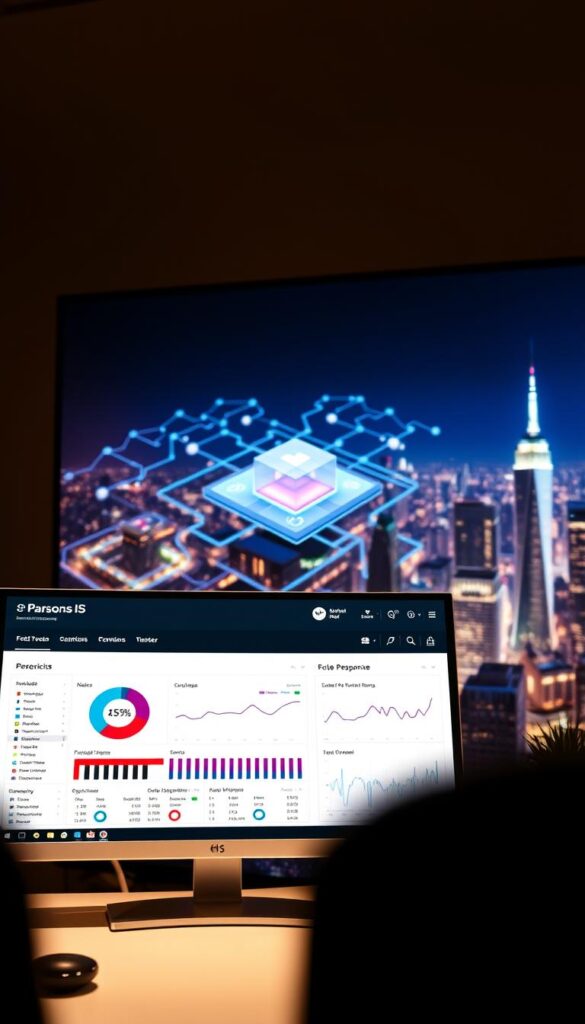
Minimizing HTTP Requests
One of the simplest ways to make your WordPress site faster is by cutting down HTTP requests. When someone visits your site, their browser asks for each resource needed to load the page. This includes images, scripts, and stylesheets. The more requests, the longer it takes for your page to load.
By reducing these requests, you can improve your WordPress site speed. This not only makes your site faster but also better for tracking performance metrics. Fewer requests mean faster load times and better performance overall.
Why Less Is More
Each HTTP request adds to your webpage’s load time. Too many requests can slow down your page, increase bounce rates, and hurt your search engine rankings. By cutting down on these requests, you make your site faster and more efficient. This benefits both your users and your SEO efforts.
Techniques to Reduce Requests
There are several ways to cut down HTTP requests on your WordPress site:
- Merging Files: Combining CSS or JavaScript files into one reduces requests.
- CSS Sprites: Combining multiple images into one reduces image requests.
- Lazy Loading: Images and videos only load when they’re in view, reducing initial requests.
- Minimizing Plugins and Scripts: Fewer plugins and scripts mean fewer requests.
By using these strategies, you can greatly reduce HTTP requests. This makes your site faster and more efficient for users.
Importance of Mobile Optimization
In today’s world, making your WordPress site mobile-friendly is a must. When I look at website performance analysis, it’s clear that a site that works well on mobile is key for a great user experience.
Most people use their phones to visit websites. If your site isn’t mobile-friendly, you’ll lose a lot of visitors. It’s important to check how your site looks and works on different phones and operating systems.
Testing My Site on Mobile Devices
Checking your site on mobile means seeing how it loads and how easy it is to use. I use Google’s Mobile-Friendly Test to find what needs fixing. This makes your site better for users and helps with SEO performance review too.
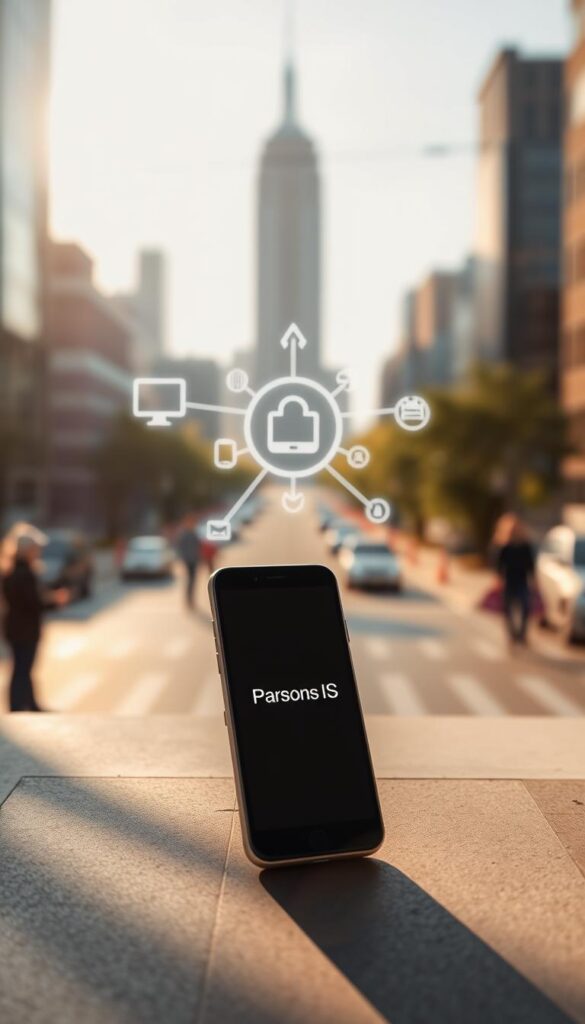
Responsive Design vs. Adaptive Design
There are two main ways to make your site mobile-friendly: responsive design and adaptive design. Responsive design makes your site flexible, so it looks good on any screen size. Adaptive design creates different versions of your site for different screens, giving a more customized feel.
Responsive design is often easier to manage because it doesn’t need multiple versions. But, the best choice for you depends on what you want your site to do.
By focusing on mobile optimization and picking the right design, you can make your site better for everyone. This will help your site perform well and get a good SEO performance review.
Regular Maintenance and Monitoring
Keeping your WordPress site running smoothly is key. It’s important to keep up with updates, security fixes, and performance checks. This helps ensure a great user experience.
Regular upkeep boosts your site’s performance and search engine ranking. Using performance audit tools helps spot areas for improvement. This keeps your site competitive.
Setting Up Website Performance Checks
Regular checks are essential for site performance. Tools like Google PageSpeed Insights and GTmetrix help analyze speed and find issues. This way, you can:
- Make slow pages faster.
- Make sure your site works well on mobile devices.
- Keep track of performance and make changes as needed.
Regular checks catch problems early. This means you can fix them quickly. Your site stays fast, secure, and efficient.
The Role of Updates in Performance
Updating WordPress core, themes, and plugins is vital. Updates bring performance boosts and security fixes. They protect your site from threats.
Regular updates offer many benefits. You get the latest performance and security features. Your site stays safe and up-to-date.
Staying current also helps with keyword ranking analysis. You can improve your SEO and increase your site’s visibility.
Regular maintenance and monitoring keep your WordPress site running well. It stays secure and competitive.
Analyzing Performance Over Time
To keep my WordPress website running smoothly, I need to check its performance over time. I start by setting a baseline and then track changes using analytics.
Establishing a Performance Baseline
Setting a baseline helps me see how my website is doing now. I use Google PageSpeed Insights to check my site’s speed and find areas to improve. This way, I have a standard to compare against in the future.
Tracking Changes with Analytics
Once I have a baseline, I can watch how my website changes. I use analytics to keep an eye on important metrics like page load times and bounce rates. This lets me spot trends and make smart choices to boost my site’s performance.
Regularly checking my website’s performance is key to keeping it running well. It ensures my site stays fast and user-friendly. This ongoing effort is vital for a top-performing WordPress website.
FAQ
What are the key performance indicators for a WordPress website?
Key performance indicators for a WordPress website include page speed and load time. These metrics affect user experience and search engine rankings. I analyze them to find ways to improve.
How can I analyze my WordPress website’s performance?
I use tools like Google PageSpeed Insights to check my website’s performance. These tools help me see how fast my pages load and where I can get better.
What is caching, and how can it improve my WordPress site’s speed?
Caching stores data in an easy-to-access spot, cutting down on server requests. This makes my WordPress site faster and more efficient.
How can I optimize images and media files on my WordPress website?
I make images and media files smaller using best practices and the right formats. This makes my website load faster and perform better.
Why is mobile optimization important for my WordPress website?
Mobile optimization is key for a good user experience on mobile devices. I test my site on phones and use responsive design to fit all screen sizes.
How can I minimize HTTP requests on my WordPress website?
I reduce HTTP requests by combining files, using CSS sprites, and lazy loading. This makes my website load faster and perform better.
What is the importance of regular maintenance and monitoring for my WordPress website?
Regular maintenance and monitoring keep my website running smoothly. I set up checks and keep my WordPress and plugins updated to avoid problems.
How can I track changes in my website’s performance over time?
I start with a performance baseline and use analytics to track changes. This helps me see where I need to improve and make smart decisions.
What are the benefits of moving to managed WordPress hosting?
Managed WordPress hosting boosts my website’s performance with optimized servers and better security. It lets me focus on creating content and improving user experience.